MyTeleMed Login
The myTeleMed login portal now remembers the last office you worked at. Users with access to multiple offices no longer need to select an office every time they log in.
With MyTeleMed, you will have access to your own personal medical answering service messages, the messages of the practice as a whole, your on-call schedule(s), your staff information, and your personal preferences for how you want to be contacted at all times.
How Your Account Data is Protected
MyTeleMed employs several security measures to protect your account and personal data from unauthorized access, including:
1. Encryption
- Data in Transit: Your login credentials and account information are encrypted using SSL/TLS encryption, preventing unauthorized interception.
- Data at Rest: Stored data is encrypted using AES-256 encryption, ensuring that it remains unreadable even if data is accessed.
2. Multi-Factor Authentication (MFA)
- Some organizations may enforce MFA, requiring an additional verification step such as a code sent via SMS, an authenticator app, or biometrics.
3. Role-Based Access Control (RBAC)
- User permissions are restricted based on job roles, ensuring only authorized individuals can access sensitive information.
4. Single Sign-On (SSO) Security
- SSO reduces password fatigue, lowering the risk of weak or reused passwords.
- Federated authentication ensures only verified users from an organization’s identity provider can access MyTeleMed.
5. Continuous Monitoring and Auditing
- MyTeleMed tracks suspicious login attempts and sends alerts for unauthorized access.
- Regular security audits help identify and fix vulnerabilities.
6. Secure Session Management
- Sessions automatically expire after a period of inactivity, preventing unauthorized access from unattended devices.
7. Compliance with Industry Standards
- MyTeleMed adheres to HIPAA, GDPR, and other regulatory requirements to protect user data and privacy.
By implementing these security measures, MyTeleMed ensures that your account and personal information remain secure from cyber threats
How to Sign In to MyTeleMed Login Portal Using Single Sign-On (SSO)
SSO allows users to log into MyTeleMed using their organization’s authentication system, reducing the need for multiple passwords and improving security.
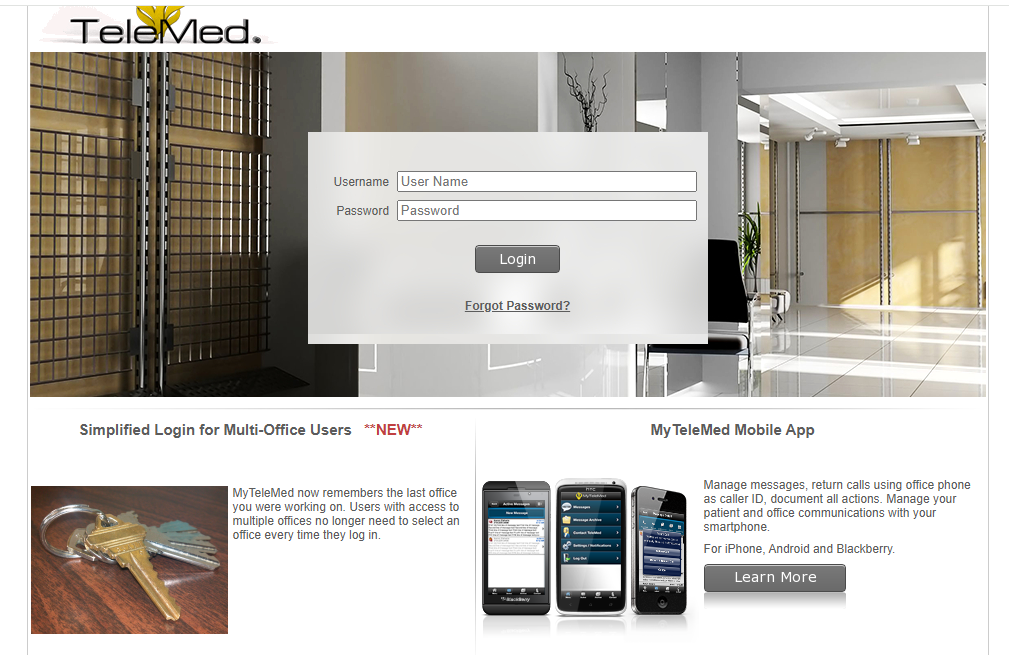
- Go to the MyTeleMed Sign-In Page
- Open your web browser and navigate to mytelemed.com/TeleMedSSO/login
- Select Single Sign-On (SSO) Option
- Instead of entering a username and password, click on the “Sign in with SSO” or “Use Enterprise Login” option.
- Enter Your Organization’s Domain (If Required)
- Some organizations require users to input their work email or company-specific domain before redirecting to the SSO provider.
- Authenticate Through Your Identity Provider
- You will be redirected to your organization’s SSO provider (e.g., Microsoft Azure, Google Workspace, Okta).
- Enter your credentials if prompted or use biometrics (if enabled).
- Grant Access (If Prompted)
- Some SSO setups may ask for permission to access your MyTeleMed account. Click “Allow” or “Continue.”
- Access Your Account
- After authentication, you will be redirected back to MyTeleMed and signed in automatically.
MyTeleMed Login Using Mobile App
To log in to MyTeleMed using a mobile app, download the MyTeleMed mobile app, and follow the instructions corresponding to your device:
For iOS Devices (iPhone):
- Open the App Store on your iPhone.
- Search for “MyTeleMed.”
- Locate the app developed by CareXM, LLC.
- Tap “Get” to download and install the app.
Alternatively, you can access the app directly via this link:
For Android Devices:
- Open the Google Play Store on your Android device.
- Search for “MyTeleMed.”
- Locate the app developed by CareXM Mobile App Developer.
- Tap “Install” to download and install the app.